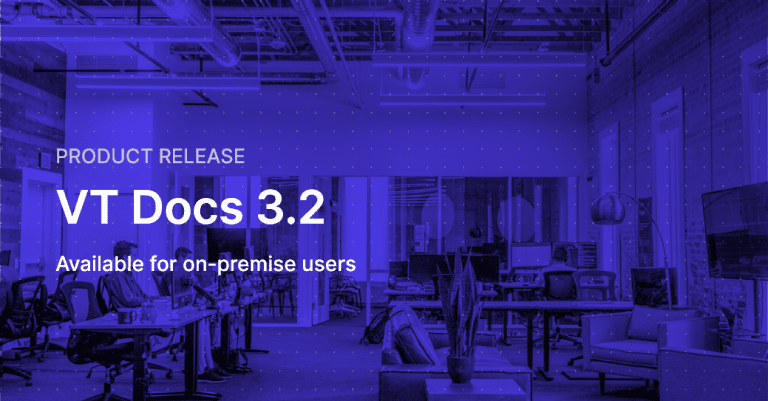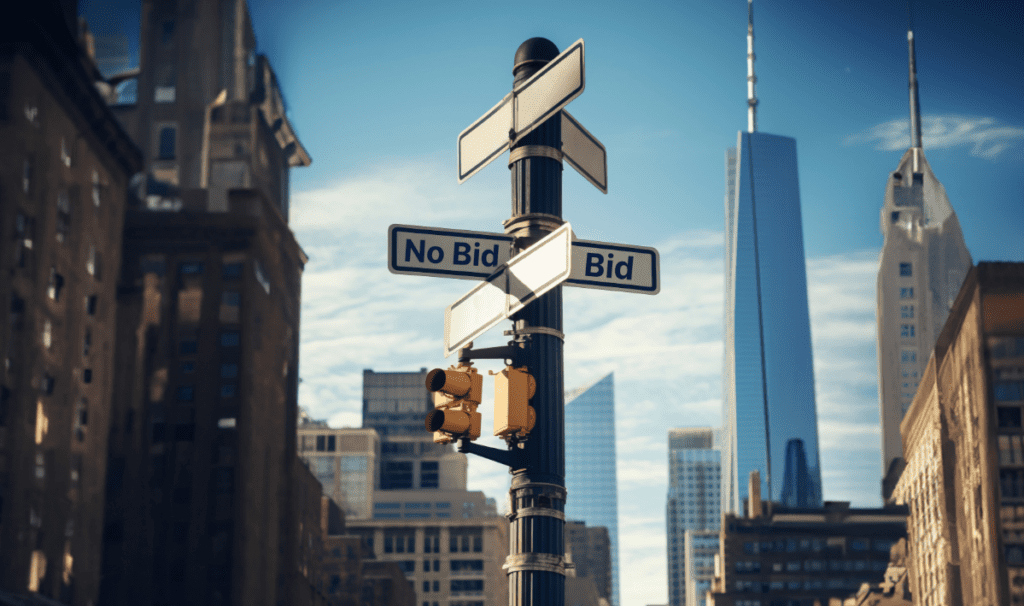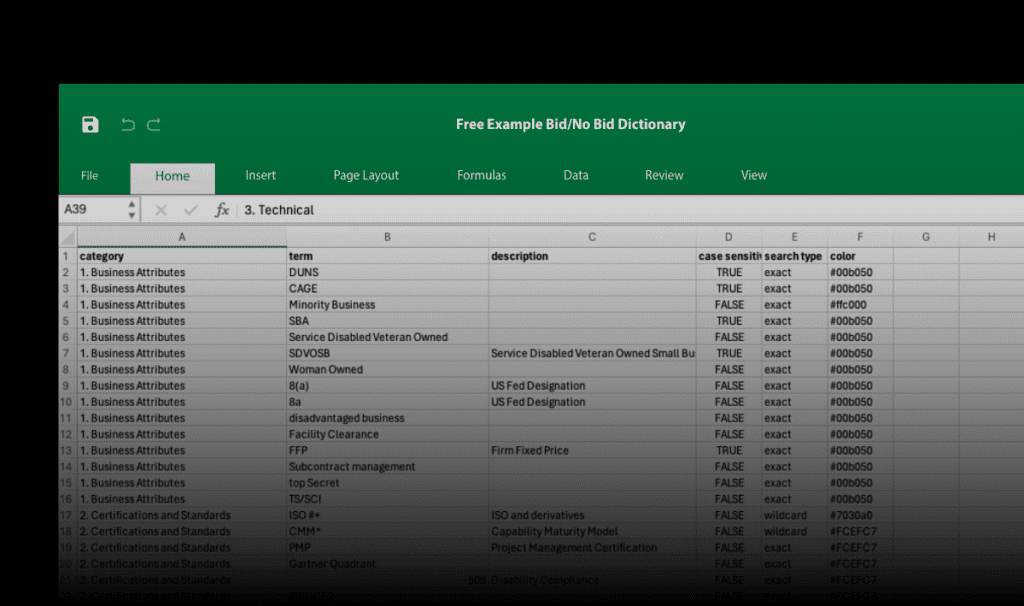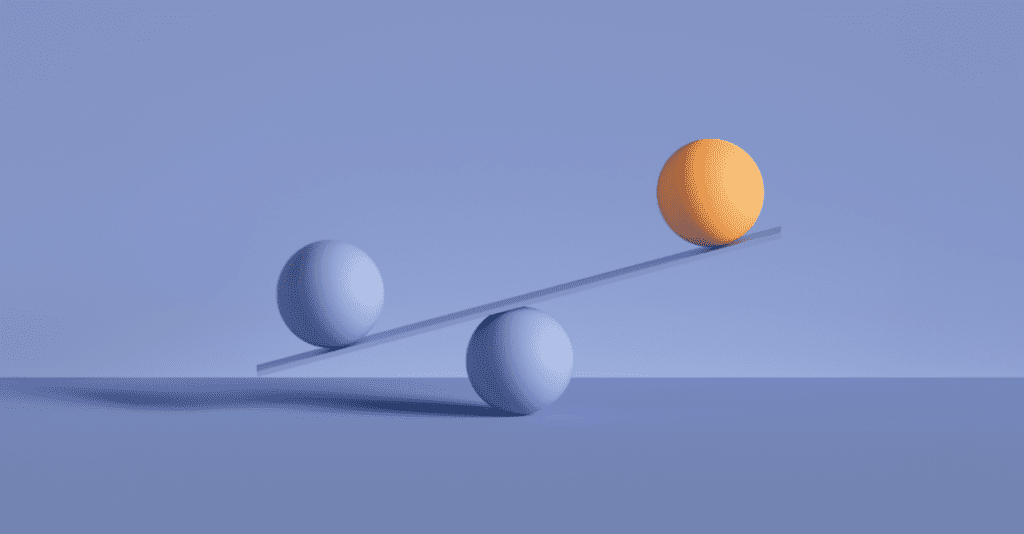NOTE: This release does not apply to Cloud customers.
Before we dive in, we’d like to say a big thank you to all VT Docs Customers and Users. It’s your feedback that has shaped 3.2 and will shape our future releases also.
Here are the new capabilities.
1. Single Sign-On using SAML 2.0
One of the most frequent requests we’ve heard from customers over the last year was support for Single Sign-On (SSO).
With SSO, users can sign in once using their company login screen to gain access to multiple systems and service providers, including VT Docs. This benefits VisibleThread Docs users because:
- it’s one less credential/password that users need to remember & manage
- SSO provides easier, seamless access to VisibleThread Docs
Your organization benefits because:
- of centralized management & audit of users and authentication,
- you get standardized authentication requirements e.g. password complexity, 2-factor authentication, and
- SSO helps meet many compliance requirements.
Once you’ve installed the VT Docs 3.2 upgrade, your IT team can then enable and configure SSO through our sandboxAdmin web app.
For full details on setting up SSO please see our support article Getting Started with Single Sign-On
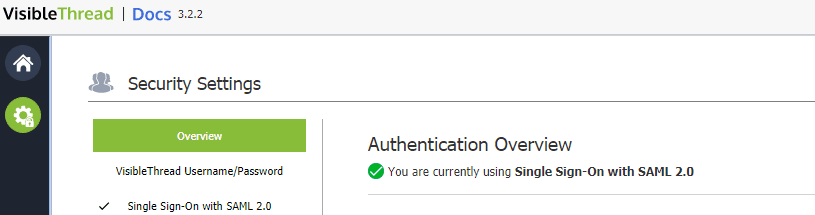
2. Create users via CSV Import
Before VT Docs 3.2, you could only create users one at a time.
When you have to setup more than a handful of users this approach can be time consuming and laborious. To improve this flow, we’ve introduced a new feature that allows you to import a list of users via CSV file (optionally including roles/permissions).
Here are the steps.
2.1 Importing users when login set to VisibleThread Username/Password
Here’s how Import Users from CSV looks when your Security Settings | Authentication is set to VisibleThread Username/Password.
To import users :
- When logged into VisibleThread Docs (with the User Administration role) click the Users button in the sidebar. If in sandboxAdmin, identify the Sandbox that you want to import users into and select Click to Add/Remove users.
- In User Administration click Import Users From CSV (this will display the dialog above).
- Browse for the CSV file that contains your users.
- Type in a “One Time Password” (and repeat password) – each new user will have their password set to this temporary One Time Password.
- Click Import
- You will get some feedback indicating the results of the import and allow you to export the results to CSV.
When one of the new users signs in they will be forced to set a new password to secure their access.
2.2 Importing users when login set to Single Sign-On
Here’s how Import Users from CSV looks when your Security Settings | Authentication is set to Single Sign-On :
This view (and the steps to follow) are the same as the above flow except that there are no passwords involved. A common pattern is that you can export a list of users from your Identity Provider (e.g. Active Directory Federation Services) to CSV, edit the CSV file to our required format (see Format Example in the above screen) and then import into VisibleThread Docs.
We hope you enjoy these improvements.
From all in the VisibleThread Product Engineering Team
VisibleThread Docs 3.2 Release Notes
Note on Availability for Cloud customers:
- This release (and SSO support) is currently available for on-prem customers only.