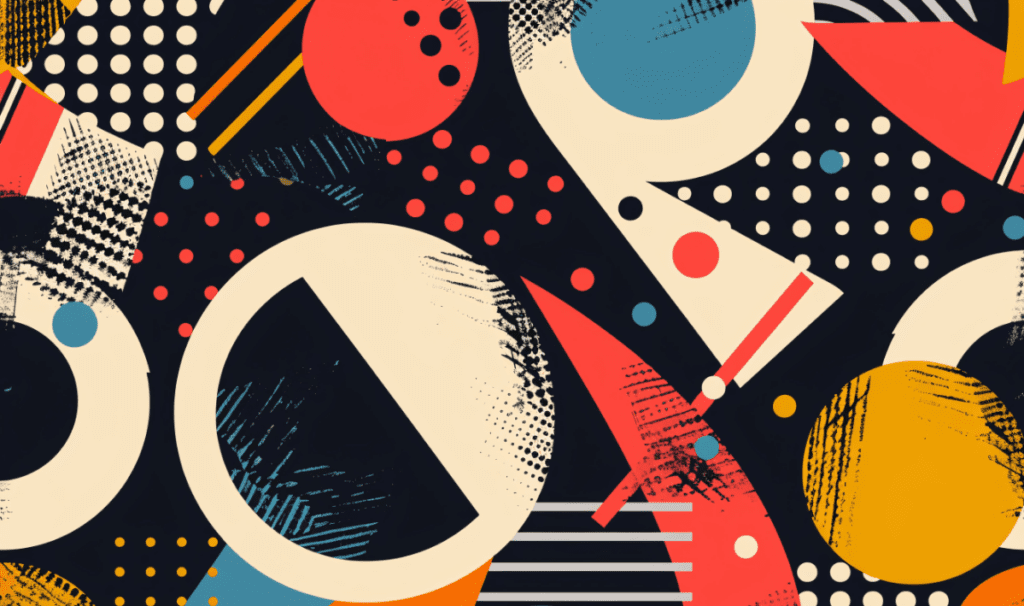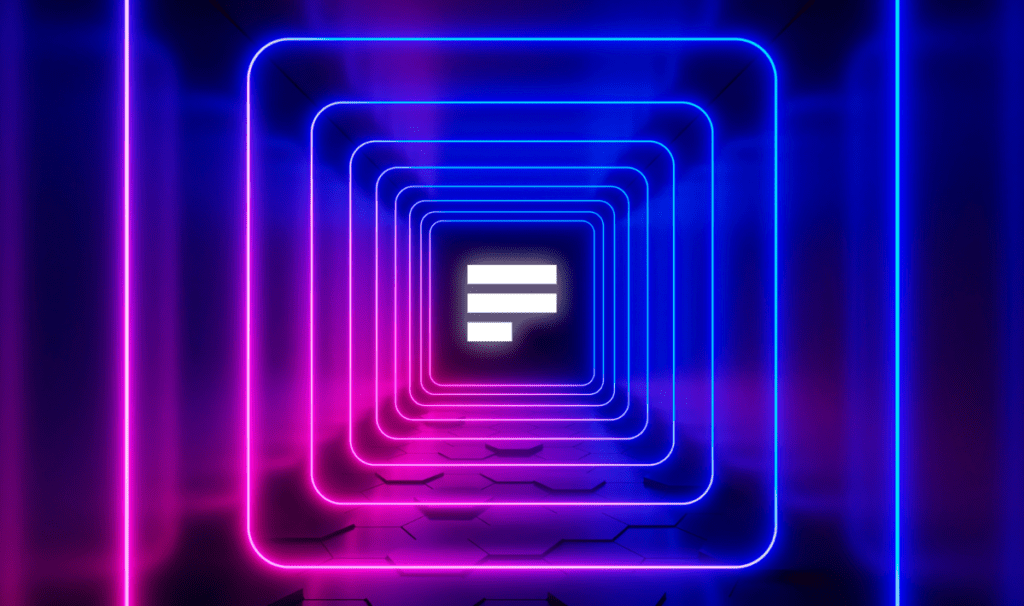In today’s competitive government contract environment, quickly and easily identifying changes in documents and Excel spreadsheets is essential. This is where VT Compare Docs comes in. With VT Docs, you can:
- Compare documents. side-by-side.
- Highlight changes
- Export the results.
This method not only saves time and effort but also ensures you are aware of all changes made to your documents.
In our latest webinar, Kyle Peterson delved into the world of Compare Docs and Compare Excel in VT Docs. In just 30 minutes, he unveiled how this powerful feature can streamline and automate your manual review processes. And can elevate quality across the entire project lifecycle.
Based on the valuable insights from this webinar, we have assembled our essential tips for easy document comparison.
"The Compare Excel feature can be particularly useful for those dealing with intricate Excel spreadsheets, such as pricing tables or bills of materials, as it allows for a detailed comparison of data across multiple tabs."
Kyle Peterson
Some Insights from our Webinar Poll
During the webinar, attendees provided intriguing insights by answering some poll questions.
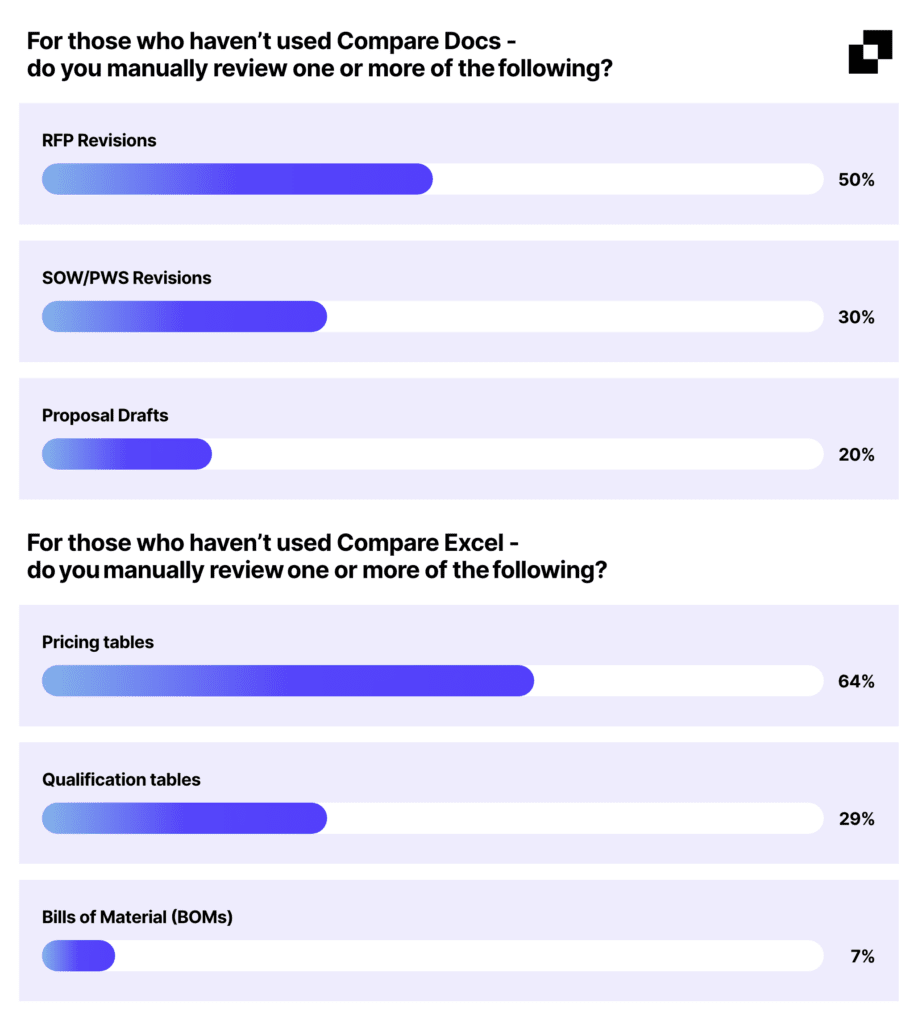
The poll showed that many of those who attended this webinar struggle with the time and effort required to compare documents and Excel spreadsheets. Participants identified several pain points, including the time-consuming and manual nature of the process. And also the difficulty in finding specific changes, and the challenge of keeping track of changes across multiple versions. The webinar also highlighted the need for powerful filtering and sorting capabilities.
Our 5 essential tips
Here are our 5 essential tips on using VT Docs compare features:
- Embrace Seamless Side-by-Side Comparison. Harness the power of VT Docs’ intuitive side-by-side comparison feature to effortlessly identify changes across different document types. Including PDFs, Word documents, and Excel spreadsheets. Visualize the changes side-by-side, saving you from the tedious process of manual line-by-line comparisons.
- Unleash the Efficiency of Filters for Focused Analysis. Navigate through lengthy documents with ease by adding excel filters to your compare output. Focus the comparison on specific changes – additions, deletions, or modifications – to highlight relevant modifications. This filters out irrelevant content, enhancing your review efficiency.
- Conquer Complex Data with Compare Excel. For intricate Excel spreadsheets containing pricing tables, bills of materials, or other complex data sets,Compare Excel proves invaluable. Analyze changes across multiple tabs with precision, ensuring that you overlook no detail. This feature is a godsend for those dealing with large data sets.
- Track Revisions and Amendments with Unwavering Accuracy. Whether it’s comparing draft and final RFPs or tracking contract amendments, VT Docs stands as your steadfast companion. Effectively track changes across different versions of a document, ensuring that every modification is accounted for and understood. This feature is essential for compliance-critical environments.
- Incorporate VT Docs into Routine Reviews for Consistent Quality. Make VT Docs an integral part of your document review workflow. Regularly comparing revisions using VT Docs ensures that your document reviews maintain the highest standards of accuracy and consistency. This practice safeguards the quality of your documents and promotes consistency across different versions.
These tips, derived from the webinar, highlight the practical applications of VT Docs’ features; Compare Docs and Compare Excel. Emphasizing their role in enhancing efficiency and accuracy in document management and review processes.
Compare Docs in VT Docs.
Are you looking for a way to streamline your document comparison process? Then VT Docs is the solution for you. The user-friendly interface and powerful features of VT Docs can save you time and effort, and ensures all changes are captured.
You can watch the full webinar ‘How to use Compare Docs and Compare Excel in VT Docs’ here.
Want to learn more about the features of VT Docs? Start your journey and enhance your VT Docs expertise by taking our free skill-building course in VT University.
Or if you’re looking for a little support with VT Docs, you can reach out to the VisibleThread’s Customer Success team. We can provide personalized assistance and guidance on using Compare Docs and Compare Excel effectively. Simply book a call with your dedicated Customer Success Manager here.