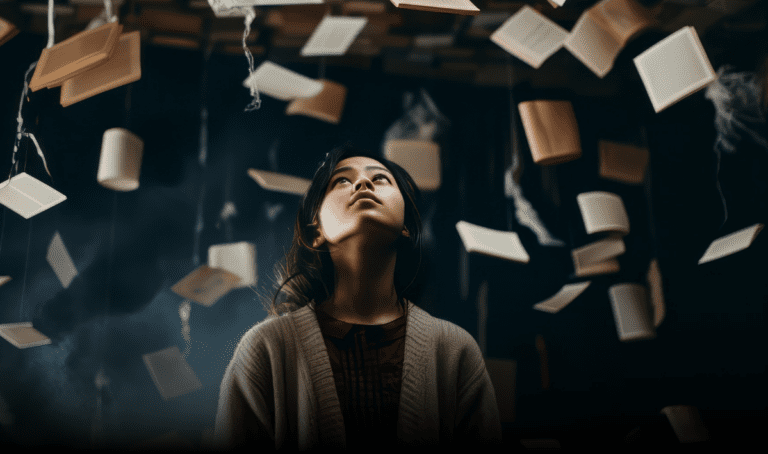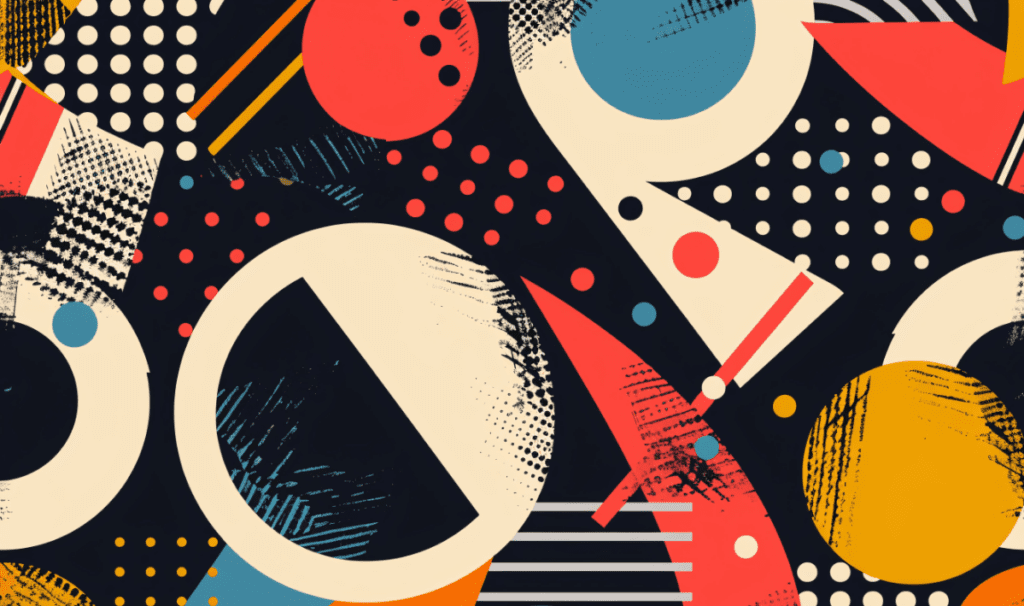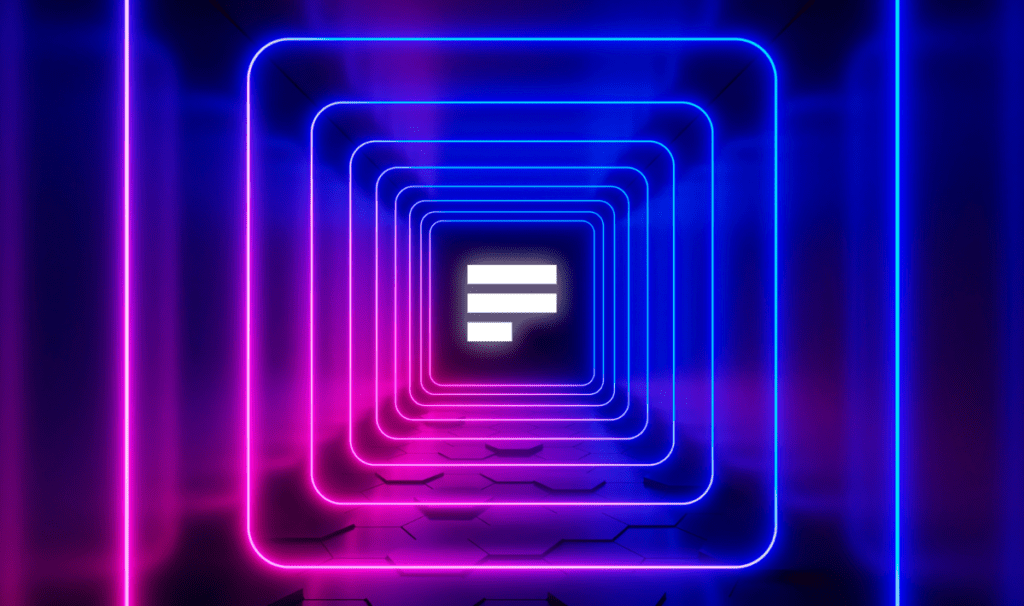In our latest webinar, “How to Use Dictionaries in VT Docs 6.0,” we took a deep dive into the new and improved features of VT Docs. Kyle Peterson, VisibleThread’s VP of Customer Success at VisibleThread, revealed the new updates and shared some tips and tricks for using dictionaries in VT Docs. Let’s unpack the key takeaways and insights shared during the webinar.
"...Really key improvements to the interface, unifying tabs that previously were separate, and finally, really up-gunning the ability to search and pull out certain keywords, getting into wild cards, pattern matching, more powerful and more granular searches. So really, really exciting stuff."
Kyle Peterson
Insights from the webinar
A Fresh Look at Dictionaries
The integration of concept tracking and quality analysis into a unified feature called dictionary search. It simplifies the user interface significantly, making our document review process not just faster but more intuitive. This integration is about cutting down on complexity and boosting efficiency.
A Smoother Journey Through Dictionaries
Navigating through dictionaries has never been smoother, thanks to significant interface enhancements. We’re talking about better management, easier creation and editing processes, and more intuitive navigation. The introduction of clear hotkeys and shortcuts alongside the ability to view dictionary usage statistics has been transformative. These features add layers of usability and transparency we didn’t know we needed. It’s about making our tools work for us in the most efficient way possible.
Wildcards and Pattern Matching
The new wildcard and pattern-matching capabilities introduced in VT Docs 6.0 are akin to giving us a magic wand for our document searches. These features allow for the detection of complex terms and phrases within documents using sophisticated search patterns. Whether you’re hunting for specific formats like phone numbers or email addresses or need to navigate through complex legal terminology, these tools empower you to do so with precision and flexibility.
Tips for Dictionary Mastery: Become a Wizard of Words
Creating and editing dictionaries have been demystified with practical tips shared during the webinar. Leveraging Excel for managing large dictionaries provides significant advantages. Similarly, understanding the power of categorization within dictionaries offers invaluable insights. Remember, starting small and gradually building your dictionaries can lead to significant improvements over time.
Tailoring Searches to Your Needs
The webinar showcased how you can tailor dictionaries for various business needs, from contract management to compliance review. This level of customization allows us to apply different dictionaries to various document types for targeted analysis. This enhances the relevance and accuracy of our searches. It’s about making the tool fit your specific needs, not the other way around.
Color Coding and Case Sensitivity
Finally, Kyle covered the introduction of color coding and case sensitivity in search terms. This brings a visual dimension to our document analysis. These features help differentiate and highlight search results. This makes it easier to navigate through findings and focus on what matters most.
Wrapping It Up
This webinar wasn’t just a tutorial; it was full of insights and tips from Kyle. The new features and capabilities introduced in VT Docs 6.0 have made a significant impact, especially those around dictionaries. They offer us tools and strategies to elevate our document analysis and proposal management processes.
Whether it’s through
- the unified dictionary list.
- the enhanced dictionary interface,
- or the sophisticated search capabilities.
VT Docs 6.0 is setting a new standard for efficiency and effectiveness in our professional toolkit.
Make sure to watch the webinar in full here.
And keep an eye out on our events page for upcoming webinars.